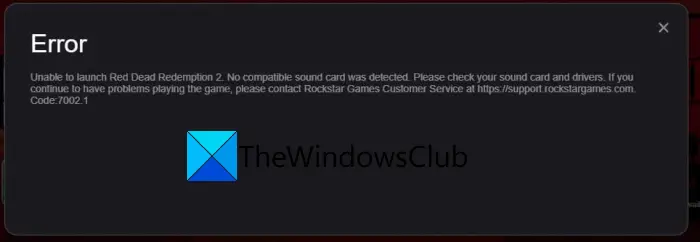There are two variants of this error code on Rockstar Games Launcher. One error message is as follows:
The other error message prompts a similar error message as follows:
While the second error message indicates problems with your sound card or drivers, the error could be caused due to multiple reasons. It can occur if the launcher lacks administrator rights to execute certain operations. Or, it can also occur in case you are using a hardworking antivirus suite and it is blocking the processes related to the launcher. Other than that, corrupted game files or software conflicts with the launcher can also cause the error code 7002.1 on Rockstar Games Launcher. In any case, if you are facing the same error, we got you covered. We have got some fixes that will help you get rid of the error. So, without much ado, let us check out!
Fix Rockstar Games Launcher Error Code 7002.1 with GTA 5 and RDR 2
Here are the methods to fix Rockstar Games Launcher error code 7002.1 with GTA 5 and RDR 2:
1] Try relaunching the game
The error might be caused due to some temporary glitch. So, before trying something else, relaunch the game a couple of times and see if you stop getting the error. If yes, well and good. However, if you encounter the same error again, we have multiple fixes for you that you can check out below.
2] Run Rockstar Games Launcher with administrator privilege
This error is likely to occur in case if Rockstar Games Launcher doesn’t have enough admin permissions to perform certain operations or modify related folders. If the scenario is applicable, you should be able to fix it up by running the launcher as an administrator. For that, simply go to the Rockstar Games Launcher’s shortcut on the desktop and right-click on it. From the appeared context menu, select the Run as administrator option and press Yes on UAC prompt. Try playing GTA 5 or RDR 2 and see if the problem is fixed now. If the Rockstar Games Launcher error 7002.1 is resolved, you will need to run it with the administrator rights every time you want to use the launcher. To avoid that, you can make the launcher always run with administrator privilege using the below steps: Firstly, open File Explorer using Win+E hotkey and navigate to the Rockstar Games Launcher’s executable. You will most likely find it at the below location: Or, you can simply go to the desktop shortcut for the launcher program. Now, select and right-click on the Launcher executable and press the Properties option. In the newly opened Properties window, go to the Compatibility tab. After that, enable the checkbox called Run this program as an administrator. Finally, press the Apply button and then click on the OK button to save changes In case you are unable to fix the error with this method, go ahead with the next potential fix.
3] Whitelist Rockstar Games Launcher on your antivirus
If you are using an overprotective antivirus, there are chances that your antivirus might be blocking the launcher and related processes and as a result, you get this error. To check whether or not your antivirus is interfering with Rockstar Games Launcher, you can try disabling your antivirus temporarily and see if you stop getting the error. If yes, you can be sure your antivirus was the main culprit. Now if you don’t want to keep your antivirus disabled permanently, you will need to add Rockstar Games Launcher to the Exclusion/Exception list of your antivirus. In case your investigation didn’t find your antivirus at fault, go ahead with the next solution to resolve the error. Read: Fix GTA V Error Code 1000.50 on Steam.
4] Update the game or verify the game files
You can try updating the game to fix the error. Additionally, you can also try verifying the integrity of your game files and see if it fixes the error for you. The corrupted game files associated with your game can also cause the error. So, verify the game files using the dedicated feature in Rockstar Games Launcher. Here is how you can do that:
5] Reinstall your Audio Drivers
Check your sound card and update, rollback or reinstall your Audio drivers Related read: Troubleshoot & fix Device Driver Problems.
6] Run Audio Troubleshooter
Run the Audio Troubleshooter and see if it helps.
7] Troubleshoot in a clean boot state
If none of the above solutions work for you, there are high chances that the error is facilitated by software conflicts. Some applications running in the background might be interfering with Rockstar Games Launcher and triggering error code 7002.1 when launching a game. So, you can perform a clean boot and see if the problem is fixed. Here is the process to troubleshoot the error in a clean boot state: Now, reboot your PC and launch Rockstar Games Launcher and see if the error is fixed. Read: Grand Theft Auto 5 (GTA V) crashing on Windows PC.
How do I fix Rockstar game launcher error?
If you are having a problem running Rockstar Games Launcher, try running the launcher in compatibility mode with administrator rights. If that doesn’t fix the error, you can try updating your graphics drivers, flush the DNS cache, disable firewall and antivirus, perform a clean boot, or reinstall the launcher.
How do I fix the launcher error on GTA 5?
If the Rockstar Games Launcher is not working with GTA 5, try verifying the integrity of game files, reinstalling the Social Club application, updating your graphics and sound drivers, or reinstalling the game. TIP: Fix Grand Theft Auto V Launcher has stopped working. That’s it!