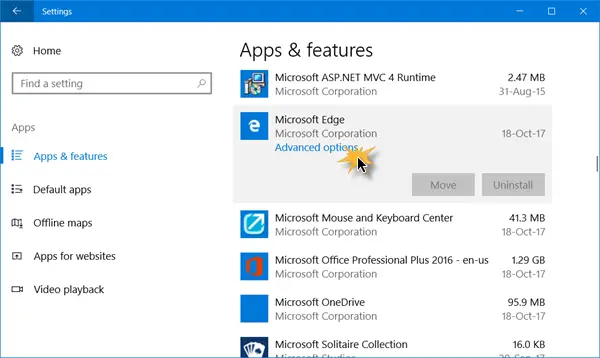NOTES:
This post will show you how to reset or repair the NEW Microsoft Edge Chromium browser.If you wish to reinstall Edge (Chromium) browser, then you will have to uninstall the Edge browser via Control Panel, and then download Edge and fresh-install it, like any other program.
Repair or Reset Edge Legacy browser
Windows 10 allows you to reset or repair the Edge browser with a click via Settings. To do so, open the WinX Menu and click on Settings. Next, under the Apps and features section, search for Microsoft Edge.
Now click on the Advanced options link to open the following window.
Now you may first select the Repair option if Edge is not working properly. When you repair Edge, your data will remain safe. If this does not make any difference, you may select the Reset button. Windows will reset your Edge browser settings, keeping your Favorites intact – but you may lose other Edge data. BONUS: If your Edge is crashing or freezing, switch to a Local Account from Microsoft Account, or vice versa and see if this resolves the issue. If you create a new User Account, your Edge will be available to you in a fresh state, for that User Account.
Reinstall Legacy Edge HTML browser
You are all familiar with the procedure for manually uninstalling or reinstalling the Store apps. But the remove-appxpackage command will not work for Microsoft Edge, as it is a part of the Windows operating system. Follow this procedure to do it. Restart your Windows in Safe Mode. Open the C:\Users %username%\AppData \Local\Packages folder location in File Explorer. Here you will see the package Microsoft.MicrosoftEdge_8wekyb3d8bbwe. Delete it. If you cannot, right-click on it and select Properties. Here under General tab > Attributes, uncheck the Read only check-box. If need be, Take ownership of the file and then delete it. If you want to make things easy, use our Ultimate Windows Tweaker and add Take ownership, to your right-click context menu. Then right-click on the package and select Take ownership from the context menu.
Once you have deleted the Edge package, open an elevated PowerShell prompt, type the following and hit Enter: This will re-install Edge browser. Once done, you will receive a Operation completed message. Restart your Windows 10 computer and see if this has worked for you. If things have not gone the way you want them to, you can always go back to the created system restore point.
Why is Microsoft Edge not uninstalling?
Microsoft Edge is the web browser recommended by Microsoft. It is the default web browser for Windows. Windows supports applications that rely on the web platform, and hence, Edge can not be uninstalled.