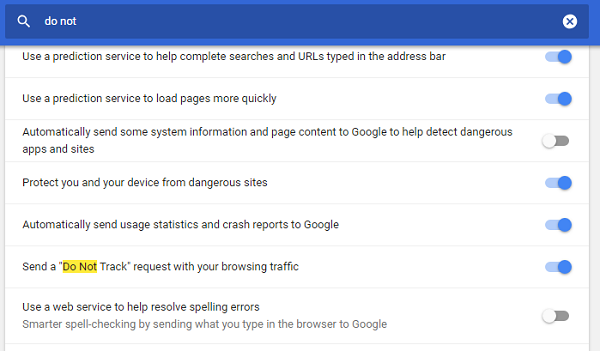That said, if you think, why not block the advertisement, then it’s not a solution. I am sure you do watch advertisements on TV, and even on print media. It’s the same thing. So let’s cut the annoying part and make browsing a better and mutually beneficial experience.
Privacy Badger browser extension helps you stay private
Privacy Badger comes in the form of extensions for browsers like Chrome, Edge and Firefox. Every time you visit a website, it sends a Do Not Track request even if you haven’t enabled it in your browser. Once you activate the extension, it lists down all the trackers on a webpage and offers a list of services that are tracking you. You can then block the tracker manually – and it will not find you anymore. Remember, it doesn’t block advertisements, it does better than that.
That said, the tool gets better as you use it. Privacy Badger automatically discovers trackers as you browse the Web, and you can choose to disable the ones you want. Privacy Badger sends the Do Not Track signal to trackers, telling them not to track you. If they ignore your wishes, your Badger will learn to block what they use for tracking. This way, they will never be able to recognize you. Here is what each color means:
Green means there’s a third-party domain, but it hasn’t yet been observed tracking you across multiple sites, so it might be unobjectionable. This happens for the first time.Yellow means that the third-party domain appears to be trying to track you. However, since it’s yellow, it also means that cookies are needed for this website to work properly.Red means that content from this third-party tracker has been completely disallowed.
Privacy Badger analyzes each third party’s behavior over time and picks what it thinks is the right setting for each domain, but you can adjust the sliders if you wish. When trackers respect your request, this is how it will look like.
Features of Privacy Badger:
It keeps track of blocked Cookies even if you remove them from the browser.It only blocks tracking by third-party sites, but not first-party sites like nytimes.com, facebook.com or google.com.Only cookies that contain tracking IDs are disallowed.It also works in Private/Incognito, but learning takes a lot of time.Whitelist domains.Add / Remove tracking domains.Option to import and export.
Settings for Privacy Badger: If you are very serious about Privacy, you can check the settings of the extension. The default works great, but the settings have a lot to offer for those who want to go deeper.
Show the count of trackers not honoring your request.Check if sites comply with EFF’s Do Not Track policy.Prevent WebRTC from leaking local IP addresses.
Privacy should always concern you, and keep using these tools to keep your privacy private. You can download the extension from eff.org.
How do services track you around the web?
Services use images, cookies, and many other methods to your browsing habits. Some of them are easily noticeable, while others are tough to find. Keeping this in mind, every browser has a Do Not Track feature built into it. A request for the same is sent when you visit a website. Any service which tracks users should honor this request. However, many a time, they don’t, and that calls for action. Another similar tool you might want to check is – Privacy Possum for Firefox & Chrome. Read next: How to stop ads from following you around the Internet.
![]()