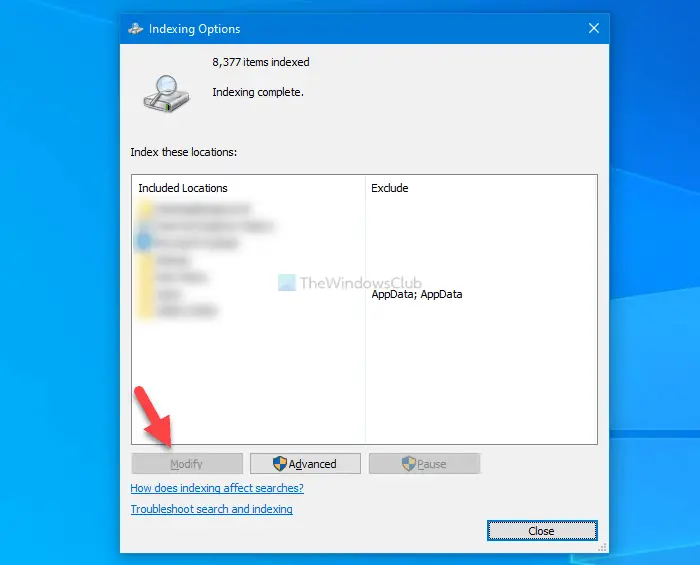Prevent users from modifying Search Index Locations using Group Policy
To prevent users from modifying Search Index locations using Group Policy, follow these steps: Continue reading to know more about these steps. At first, you have to open the Local Group Policy Editor on your computer. For that, press Win+R, type gpedit.msc, and hit the Enter button. Once it is opened, navigate to the following path: Here you can find a setting called Prevent customization of indexed locations in Control Panel on the right side. Double-click on it and select the Enabled option.
Click on the OK button to save the change.
Block users from modifying Search Index Locations using Registry
To prevent users from modifying Search Index locations using Registry, follow these steps: Let’s check out the detailed version of these steps. At first, search for regedit in the Taskbar search box, click on the individual result and select the Yes option to open the Registry Editor. After that, navigate to the following path: Right-click on Windows > New > Key, and name it Windows Search.
Right-click on Windows Search > New > DWORD (32-bit) Value and name it as PreventModifyingIndexedLocations.
Double-click on this REG_DWORD value to set the Value data as 1.
Click the OK button to save the change. If you follow the Registry method, don’t forget to create a System Restore point before changing anything. That’s all! Read: Windows Search Indexer and Indexing Tips & Tricks.