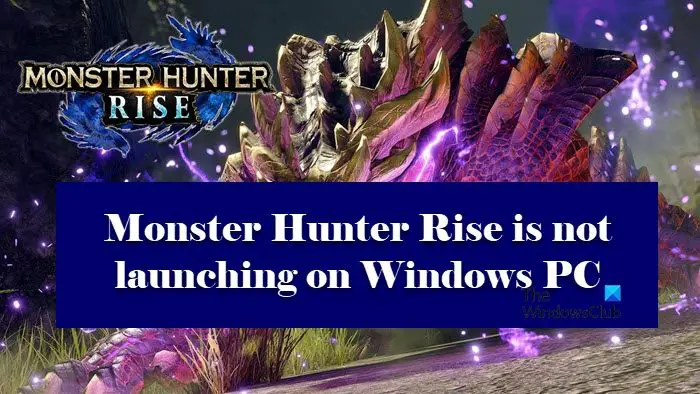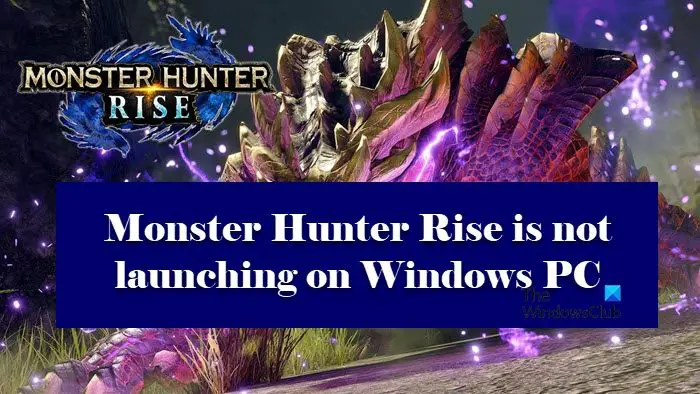Why is Monster Hunter Rise not launching?
An outdated Graphics Driver may lead the game not to open on your device. Now, you may now know that your drivers need to be updated every now and then because Windows Update tends to install the latest version of the driver automatically. However, sometimes, we forget to update our OS or Windows Update fails to update the driver, in that, case, you should see the solution mentioned later to resolve. The game can also crash because of some of the missing or damaged game files. These files be can be fixed from the launcher itself. There are other reasons that can stop the game from launching, such as resource-hogging programs. That can take resources that your game needs. You should also take care of any third-party antivirus software. Most of the time, Antivirus/Firewall or Windows Security can cause such issues. You can either disable antivirus software temporarily or allow the game through the firewall.
Monster Hunter Rise is not launching or crashing on launch on Windows PC
If Monster Hunter Rise is not launching on your Windows, start the troubleshooting process by checking for upgrades. Most of the time, updating itself solves the issue. But, if it didn’t then follow the given fixes. Let’s get started.
1] Run the game as an administrator
The game will not function properly if all the administrative privileges are not enabled. What you can do is run the game as an administrator. To do so, you can right-click on the game and select Run as administrator. And this has to be done every time you open the game. However, you can escape doing this and make the game always open with the required permissions by following the given steps
Navigate to the following the location
Find the MonsterHunterRise.exe file and click on Properties.Under the Compatability tab, select Run this program as an administrator.Click Apply > OK button.
Now launch the game and check for errors. Also, you can open Steam as an administrator and launch the game from there.
2] Allow the game through firewall/antivirus
Antivirus and Windows security can interfere with the game. You can change the settings to stop them from getting in the way. If you have a third-party antivirus, then you can try whitelisting your app. But if you have configured Windows Security, then try the following steps. Hopefully, your issue will be resolved.
3] Update your Graphics Driver
Updating Graphics Driver can resolve the launching issue if the game can’t launch if the issue is because of outdated drivers. Updating Windows automatically updates Graphics Driver. However, for any cause, it didn’t, you can manually update your Graphics Driver.
4] Quit resource-hogging programs
Programs working in the background can definitely cause launching issues. It can clash with the program for resources. You can quit such resource-hogging programs. To do the same, execute the following steps. Hopefully, this will solve the crashing and launching issues, however, If the game is still not launching, try the next fix.
5] Verify the integrity of the file
You can verify the integrity of the file to make sure there are no damaged files. Damaged and missing files are generally the reason behind the issue in question. Follow the given steps to verify the integrity. Scanning, and replacing damaged files will take some time, so wait for a bit. Then launch the app and see if the issue persists.
6] Repair your system files
Corrupted system files can pave the way for errors. However, we can execute System File Checker to resolve the issue. Click Win+R to open the Run dialog box. Type “cmd” and hit Ctril+Shift+Enter to open the Command Prompt. Type the following and press Enter Let the process complete and once it’s done, restart your computer and hopefully, the issue will be resolved.
How many GB is Monster Hunter Rise?
Monster Hunter Rise is a big game and you need to have 23 GBs of free space in order to get started with it. Also, you need at least 8 GBs of RAM to run the game. So, we can say that this is a demanding game. Also check: List of Best Games in Microsoft Store for Windows.