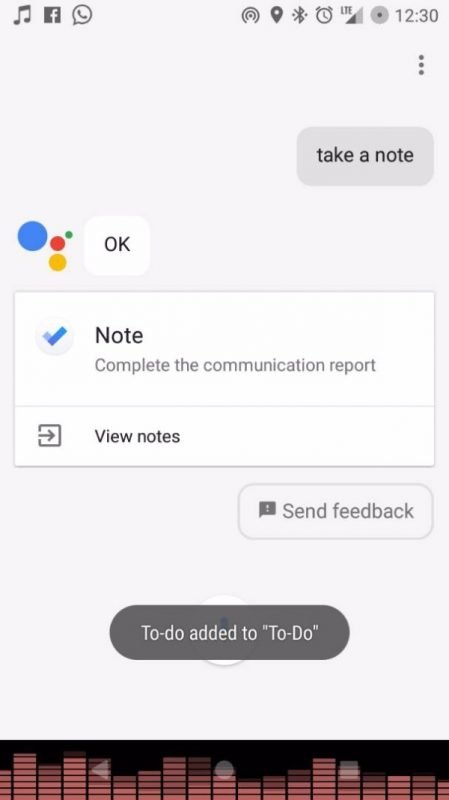Microsoft To-Do Tips & Tricks
1] Using ‘Ok Google’ with To-Do
The latest inclusion in Android Nougat was the Google Assistant. And Microsoft To-Do app features support voice commands that are compatible with the assistant. You can simply start the assistant by saying “Ok Google”. Then say “Take a Note”. The assistant would prompt you if you have more than one note-taking application. Once you’ve selected Microsoft To-Do from the list, you are good to go. Now say whatever you want to save as a note. All the notes go into To-Do list by default and the settings cannot be changed for now.
2] Using Siri with To-Do
The pre-requisite for using Siri with To-Do is that you must have registered your Microsoft Account with iPhone. If you have a work account then you need to register your Exchange account with iPhone. Now fire up iPhone’s settings, tap Reminders > Default List and then select the desired list. Now you use the voice commands to add reminders or notes to To-Do. Just say ‘Hey Siri, remind me to…’ and your reminder will be synced with To-Do.
3] Using 3D Touch with To-Do
Microsoft To-Do supports the most anticipated pressure-sensitive touch feature of the iPhone. You can press the To-Do icon to get a list of three options available. You can create a new To-Do, view ‘My Day’ and search between To-Do from that menu itself.
4] Sharing anything to To-Do on Android
Just imagine that you got an important message or an email and you want to remind about that. You can just select the message or the text, hit the share button and select To-Do from the app list. Now you would be taken to the To-Do application where you can customize more settings. You can easily add any reminder or To-Do using this sharing technique available on Android.
5] Add Icons to List name
While I was using the app, I noticed that I was not able to add icons to the lists. There is a workaround, just rename the list and add the desired emoji at the beginning of the name of the list. The emoji would be treated as the list icon. The icons look cool and can help you easily identify a list. Basic emojis are supported but some complex ones are not yet supported.
6] Magic Number
A perfect schedule is when you are not overbooked and you are carrying out an optimum number of tasks each day. Magic Number works the same way. It predicts the optimum number of tasks that you must add to your day to be as much productive as possible. Doing less but doing what you’ve decided creates a sense of accomplishment rather than a demotivating thought.
7] Prioritize yourself
Create a new list where you can add some simple off-the-beat To-Dos like listening to music. These entertaining tasks can help you stay productive and refreshed for the whole day. Although the app doesn’t offer any particular option to create such lists. But you can create recurring tasks to ‘My Day’ section. This way you keep yourself entertained even in your hectic schedule. Also, you can prioritize tasks by adding due dates. The app does not support priority levels for now.
8] Productivity and To-Do
Microsoft To-Do is meant to be a productivity-focused application. That is the sole reason behind the My Day section in the application. It is suggested that you should add tasks to this section every morning so that you can have a complete sense of what you are going to do throughout the day. Planning your day beforehand has always proved to be a successful way of accomplishing tasks. Hit the bulb icon to get more productivity suggestions.
9] Accomplishments and Suggestions
Hit the bulb icon to know what tasks you accomplished yesterday and the tasks that are overdue. Based upon your usage, the app can suggest to you the tasks that you should consider doing today. Before actually updating your My Day section in the morning, it is advised to have a look at what the app has for you. The more you use the application, the more precise suggestions it will make over time.
10] Adding Due Dates
A great way to stay productive and keep track of your tasks is by adding due dates. Adding a deadline to a task makes you mentally more focused about it and you complete it on time. Also, if you add a deadline, the app can remind you about that and can show that task in suggestions. The application can automatically show you suggestions based upon the upcoming tasks and the overdue tasks.
11] Recurring Tasks
Want to achieve a goal and devote some time to it daily? Simply create a task and set it to repeat daily. Now all you need to do is add that task to ‘My Day’ and you will be reminded about it daily and the app can simply help you achieve a goal. I’ve added swimming and meditation to my schedule so that I can take out some time for my health from this hectic college schedule. These were some tips and tricks that can help you utilize the application in a better way. And yes, don’t forget to see your magic number and plan your schedule accordingly. All the changes you make to the application will be synced to all of your devices.