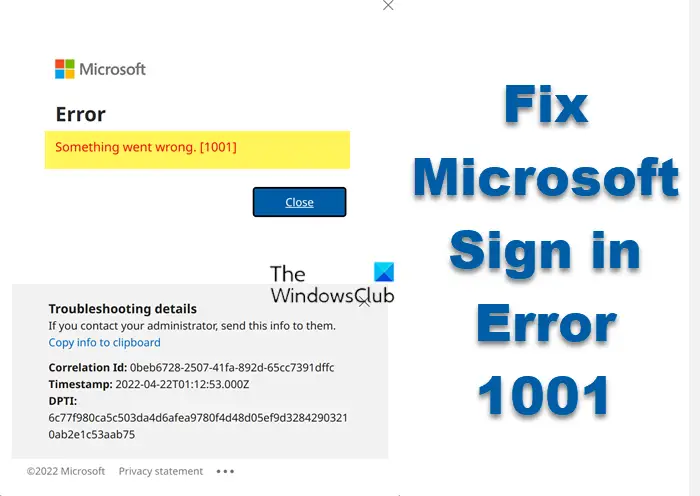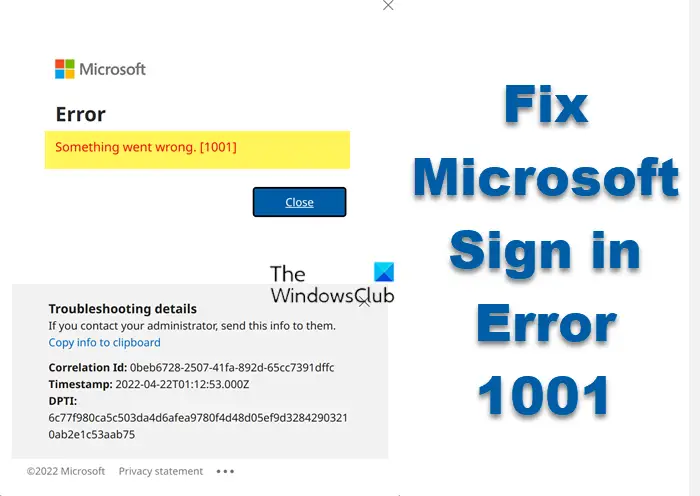Some of the causes of the Microsoft Sign-in Error 1001 are network issues, incorrect login details, outdated software, or corrupted folders and files, among others. Sometimes it can be a server-side issue.
How to fix Microsoft Sign in Error 1001, Something went wrong
Before trying any fix, first check if your internet connection is stable. If not, you need to fix internet issues before trying other methods. If you use a Wi-Fi connection, you can try a wired connection or a wireless one – whichever is the case. Some users have reported success after doing so. If it didn’t work, you could try the following methods to fix Microsoft Sign in Error 1001: Let’s look into each of the above methods in detail.
1] Perform basic steps
PCs tend to self-fix issues without throwing your hand into them for some simple glitches. Here are some basic troubleshooting steps to fix Microsoft Sign in Error 1001:
The obvious hack is to restart your PC and your router. This resolves temporary glitches.Make sure that Windows OS and the software are updated to its latest version.Check your network status to ensure that the internet is not the cause. If the internet speed is extremely slow or there are barriers between your computer and the router, it can cause poor connectivity leading to the sign-in error. You can run an internet speed or contact your ISP.Check if the concerned Microsoft service is down or not.
2] Run the Network troubleshooter
The Windows Network Adapter Troubleshooter is a great tool to diagnose and fix some issues related to the internet connection. It goes through your internet adapters, Ethernet, and Wi-Fi looking for anything affecting them. It reports back to you with what has been fixed or suggests what you need to do. Here is how to run the Network Troubleshooter on your Windows PC.
Go to the search box and type Troubleshoot settings. Click Open to launch the tool.Select Additional troubleshooters.Click on the Network Adapter, and under it, click Run the troubleshooter.Now, choose the network adapter to diagnose. If you are not sure you can click the last option in the list which is All network adapters.Click Next and wait for the troubleshooter to diagnose & fix the problems in your network.
3] Turn off the proxy server
Microsoft Sign in Error 1001 can be caused by proxy servers or VPNs. Disabling them can resolve the error code when you try to log into MS Services. The following steps explain how to disable proxy servers and VPNs. To turn off the proxy, follow these steps:
Go to the search box and type Proxy. Select Open to access the Change proxy settings.On the same windows toggle off Automatically detect settings, Use setup script and Use a proxy server (under the manual proxy setup).
To disable VPN, follow these steps:
Type VPN settings on the search box and select Open.On the left side, select the VPN option.Under the Advanced Options, toggle off Allow VPN while roaming and Allow VPN over metered networks.
4] Scan your PC for malware
Malware and viruses on a PC affect various functionalities of your system. Scanning your computer is required to avoid the infection of harmful system malware. Microsoft offers Windows security features to PC users. Here is how to conduct a quick malware scan for your system.
Press Win + I to open the Windows Settings and select Update & Security option.On the left side, select Windows Security and click on the Virus & threat protection option.Choose Quick scan to start the malware scan. If your PC is infected with viruses or malware, click Start actions. Here, you can remove or block them.Restart your PC to complete the process.
NOTE: It’s good to have a backup for your computer files and folders before you start scanning for malware. Also, ensure any current files are saved before initiating the malware scan.
5] Disable your antivirus & firewall temporarily
Disabling your antivirus and firewall temporarily can resolve the error. Here is how:
Learn how to disable Avast antivirusLearn How to disable Microsoft DefenderHow to disable Windows Firewall
6] Repair, reset or reinstall the program
If the methods above don’t work, you can try to repair, reset or reinstall the affected software. These suggestions will, whether it is Teams, OneDrive, or any Office or Microsoft app, will renew all the configurations and settings. We hope the solutions helped you fix Microsoft Sign-in Error 1001.
How do I resolve a Microsoft login problem?
To resolve a Microsoft login problem, clear your browser cache and then try after a while and see. You might want also to see if the concerned Microsoft service is down or not. Repairing the app that is causing problems or using the Network Reset button are other options you may consider.
Why won’t my Microsoft account sign in?
If you are unable to sign in to your Microsoft account, maybe your credentials are wrong. You might be using the wrong account username, an incorrect password, or both. If you are sure of your credentials, check if you are using caps. If so, lock them off. If you still can’t sign into your MS account, you need to reset your password and restore your account.