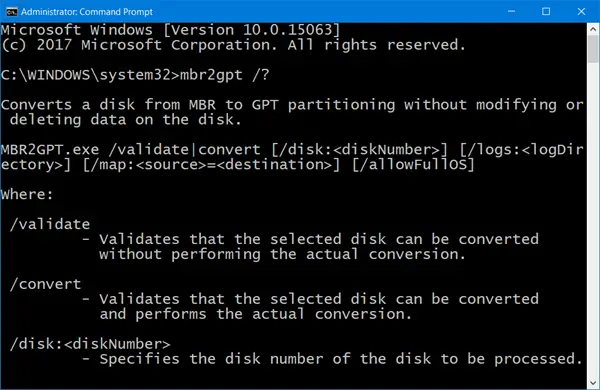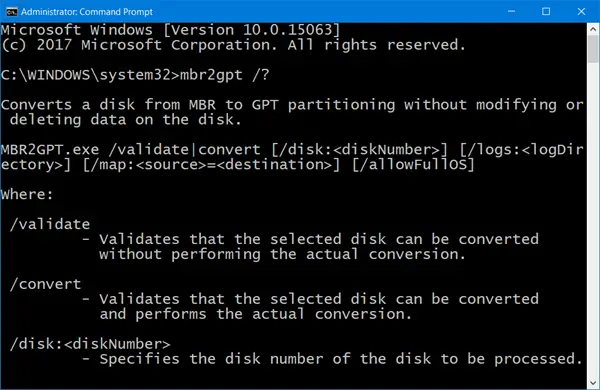In case when using this tool, the system generates an error message which relates to MBR2GPT failing, and permission or privilege issues, then this post will help you fix it. Here is the full error message: enableprivilege: AdjusttokenPrivileges failed (Error:0x514) Error: failed to enable backup/restore privileges Check that you are running in a process with elevated privileges
MBR2GPT failed to enable backup/restore privileges
The error clearly states that the command has not been executed or does not have enough privilege to execute. Any command which modifies system files of the OS needs admin permission. So the solution is rather simple.
1] Sign in with an admin account
First, make sure you are signed in with an Admin account and not with a regular account. It can be a Microsoft connected account or a local admin account; it will not matter.
2] Temporarily disable UAC
Second, disable UAC until the command execution is complete. User Account Control (UAC) is a technology and security feature that makes sure any program which wants to change system files has actually admin permission.
3] Temporarily disable system restore
Third, disable system restore. Since you will be changing the Partition style, it is important to remove anything which belongs to the old system. While the user files are not changed, it is better to get rid of these.
4] Run CMD or PowerShell with elevated privileges
Lastly, open elevated Command Prompt or PowerShell. Then you can run the MBR2GPT tool to make the proper conversion. Post this; you should not be stopped by restricted by admin issues. PS: See this post if you receive MBR2GPT disk layout validation failed, cannot find OS partition, non-system disk, cannot install new boot files, cannot find room for the EFI system partition errors. I hope the post helped execute the MBR2GPT command without any privilege issues in Windows 11/10.