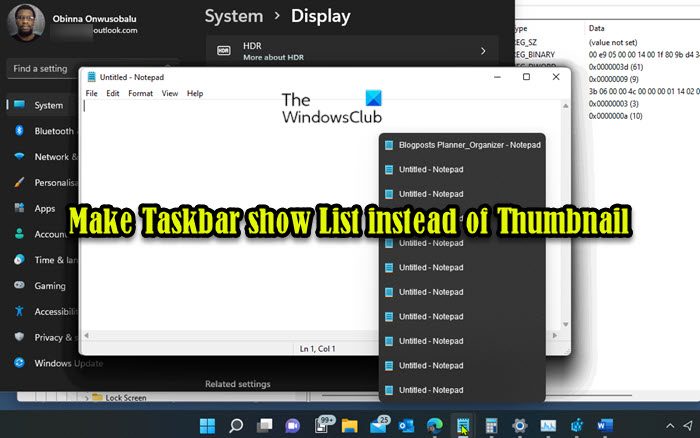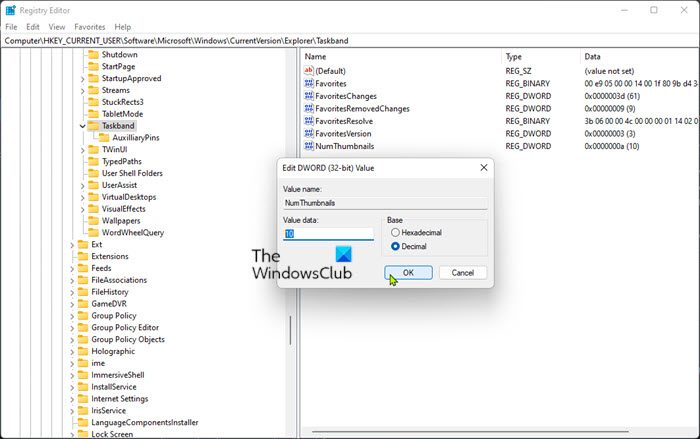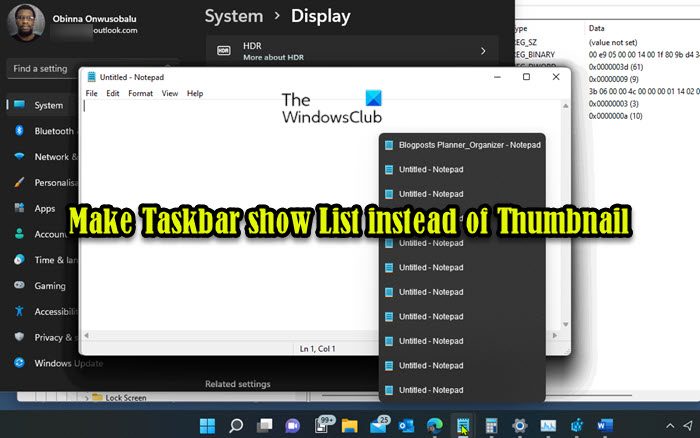Make Taskbar show List instead of Thumbnail in Windows 11/10
Depending on your configuration for your screen resolution and DPI scaling level, the taskbar thumbnail threshold limit will vary. The following values are the default taskbar thumbnail threshold limits based on screen resolution with default DPI:
800×600 = 8 open windows1024×768 = 10 open windows1920×1080 = 16 open windows
The taskbar will only show thumbnail previews of so many open windows for an app before the threshold is reached, and will then afterwards automatically show a stacked list of the open windows. Read: How to enable or disable Taskbar Thumbnail Preview in Windows
Make Taskbar show List instead of Thumbnail in Windows via Registry Editor
If you want to make Taskbar icons show a vertical List instead of Thumbnails in Windows 11/10, you will have to tweak the Registry. Since this is a registry operation, it is recommended that you back up the registry or create a system restore point as necessary precautionary measures. Once done, you can proceed as follows:
Press Windows key + R to invoke the Run dialog.In the Run dialog box, type regedit and hit Enter to open Registry Editor.Navigate or jump to the registry key path below:
At the location, on the right pane, double-click the NumThumbnails entry to edit its properties.
If the key is not present, right-click on the blank space on the right pane and then select New > DWORD (32-bit) Value to create the registry key and then rename the key as NumThumbnails and hit Enter.
Now, double-click on the new entry to edit its properties.Select the radio button for the Decimal value.In the Value data field type a number you want for the taskbar thumbnail threshold.
If you input 0 (zero) it will be the same as 1 to show in list mode after you open two instances.
Click OK or hit Enter to save the change.Exit Registry Editor.You can either restart the Explorer process, log off/sign out from Windows and sign back in, or restart the computer to apply.
To restore the default Taskbar Thumbnail Threshold, simply repeat the steps above and just delete the NumThumbnails registry key. Alternatively, you can automatically disable or delete the key – do the following:
Press Windows key + R to invoke the Run dialog.In the Run dialog box, type notepad and hit Enter to open Notepad.Copy and paste the code below into the text editor.
Now, click the File option from the menu and select Save As button.Choose a location (preferably desktop) where you want to save the file.Enter a name with .reg extension (eg; DeleteNumThumbnails.reg).Choose All Files from the Save as type drop-down list.Double-click the saved .reg file to merge it.If prompted, click on Run > Yes (UAC) > Yes > OK to approve the merge.You can now delete the .reg file if you like.Restart PC.
That’s it! Related post: How to clear Taskbar icons Jump List history in Windows
How do I get rid of thumbnail preview on taskbar?
To disable thumbnail preview on taskbar on your Windows 11/10 PC, simply open Local Group Policy Editor. On the right side pane of Start Menu and Taskbar, look for the policy name “Turn off Taskbar Thumbnails” and double-click on it to open its settings.
How do I change the hover preview taskbar?
To change the hover preview taskbar, first right-click the taskbar and select Settings. Then select Taskbar from the list on the left. Now, on the right, toggle the Peek option to the On position. Read: Change Mouse hover time to show Taskbar Thumbnail Live Preview
How do I change my taskbar icons back to normal?
To change the taskbar icons back to normal perform these steps:
Press Windows + I key to open Settings.Click on Personalization and select Themes from the left pane.Select Desktop icons settings. Check the option Allow themes to change Desktop icons.Click on OK.Go to Themes and change the theme to any other.
What happened to my taskbar icons?
In the case of Dual Mode Computers (Tablet/Desktop), the problem of missing Taskbar Icons is mostly due to Tablet Mode being accidentally enabled on the device. In most other cases, the problem of missing or disappearing Taskbar Icons can be fixed by Restarting File Explorer and Clearing the App Icon Cache. Read: System icons not showing or missing from Taskbar
Why has my taskbar changed?
If you have customized the taskbar and want to get the bar back to the way it was before you made the changes, you can reset the taskbar back to its defaults in the Taskbar Properties dialog box.