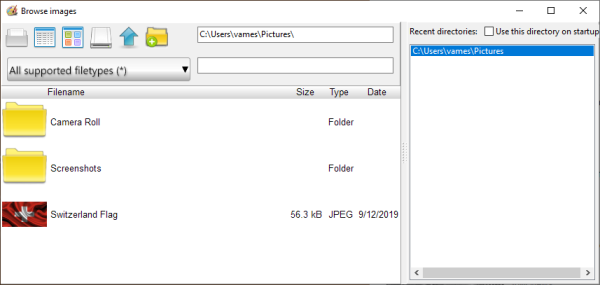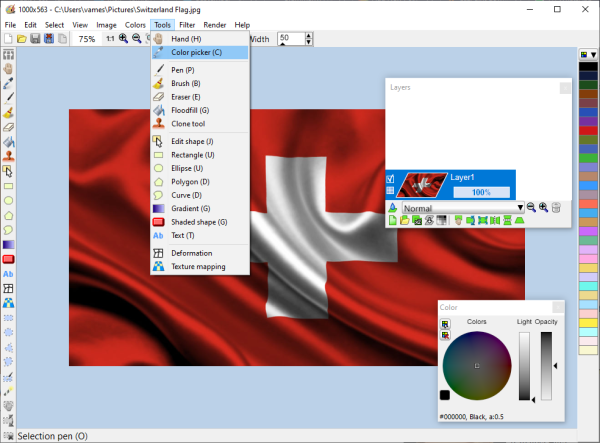After downloading the tool, to your Windows 10 computer, if Microsoft Defender SmartScreen throws up a warning, you will have to allow the file to be downloaded. You see, the software is not signed by the developer, therefore, SmartScreen will think it is harmful to your computer. Please click on the option that says Keep Anyway, and move on to complete the installation on your system. Installing only takes a short while to complete, and from there, it’s time to see what LazPaint has to offer when compared to others.
LazPaint image editor for Windows 10
1] The user interface
When it comes down to the overall user interface, it can be quite daunting for those who are new to image editors. There is just so much on display, so we suggest taking the time out to understand everything little thing before moving forward. Still, we like the design, and if you are a painter, then you might love that the colors are all situated in one place on the right, while the tools are on the left. 2] Let’s edit an image
To add an image, simply use CTRL + O to open a folder, or click on File, then Open to get the job done. Now, once the picture file has been added, the user will then have several options to choose from to change the file to fit their needs. This thing is filled with options, to be honest, but we are only going to focus on a few that we view as more important than most. 3] Colors To make changes to the color of any given image, please select the image, then choose from the color pane at the right section of the tool. Furthermore, users can also click on the Colors tab at the top to add grayscale, brighten, or even negative to a picture. If you want, the ability is there to shift colors, among other things. It’s quite powerful, we have to say, so go on ahead and have a blast. 4] How to resize an image?
That is super easy, even more so since the hotkeys are the same as Paint.Net in many instances. OK, so to do this, hit CTRL + R to fire up the Resample window. Change the width or height, keep the aspect ratio if you want, then select the quality of the output. After doing so, hit the Enter key and you’re good to tango. See that? It’s very easy and should take less than 30 seconds to get done. 5] Time to look at the tools
Chances are, you will be using the Tools quite often if you’re serious about editing. You can gain access to all of them by selecting the Tools tab, or by going to the left-side of LazPaint. Users will have access to the Color Picker, Eraser, Simple Pen, Paint Brush, and so much more. In fact, most of what you expect should be there, unless you are the type of person who tends to use PhotoShop. Download LazPaint from the official website.