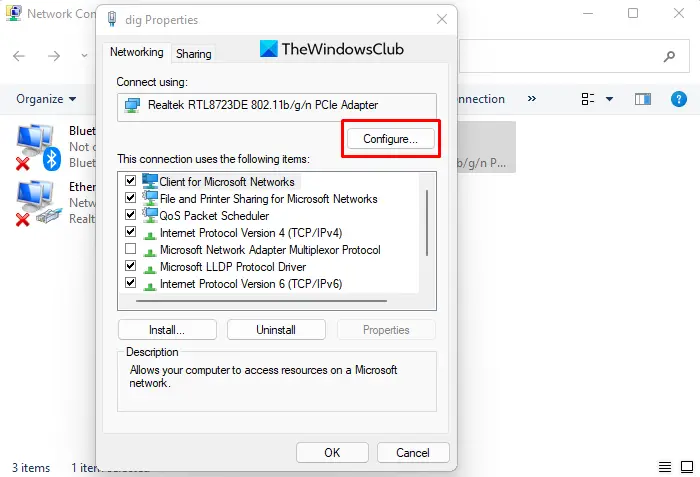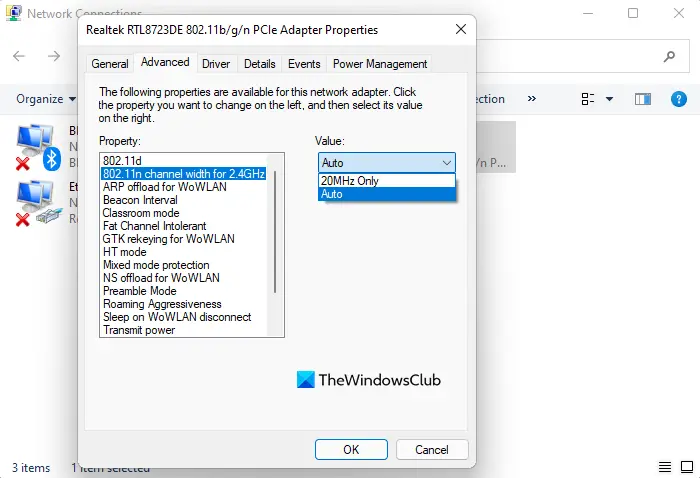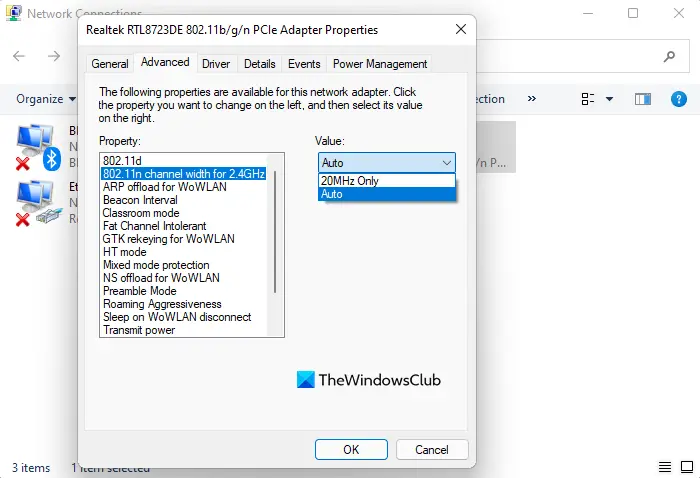What is Intel Dual Band Wireless-AC 7260?
The Intel Dual Band Wireless-AC is a powerful and high-performance wireless networking device for your home or office. With speeds of up to 867 Mbps, this 2×2 Wi-Fi adapter provides an outstanding experience with uninterrupted web browsing and smooth video streaming. The latest Intel Dual Band Wireless-AC technology is designed to deliver a strong, reliable Wi-Fi signal to every corner of your home. The dual-band delivers both 2.4 GHz and 5 GHz channels for great wireless performance so you can do more with your wireless devices.
Is Intel Wireless-N 7260 dual band?
A wireless adapter like Intel’s Wireless-N 7260 is one of the most popular and affordable options in the market. However, its 2.4 GHz radio has a single band, which limits its capabilities. So what does dual-band actually mean? Dual-band refers to how many bands a device can use to transmit data wirelessly. The more bands you have, the better connection will be. For example, if you are using a device with only a 2.4 GHz radio, it would have much lower speeds than an adapter that operates in both 2.4 GHz and 5GHz bands at the same time.
Intel Dual Band Wireless-AC 7260 adapter keeps disconnecting
If Intel Dual Band Wireless-AC 7260 adapter keeps disconnecting, is not detected, cannot find network, or is experiencing problems, try the following suggestions: Let us talk about them in detail.
1] Run the Network Adapter Troubleshooter
Windows comes with a built-in tool that can help you troubleshoot different types of network problems. This tool can be used to fix this problem using the below suggestions:
Right-click on the Start button and open the Settings menu.Click on the Update & Security categoryFrom the left pane, select the Troubleshoot option.Then click on the Additional troubleshooters link.Select the Network Adapter troubleshooter from the list and run it.Restart your computer once you are done.
2] Update or Rollback the Intel Adapter Driver
You may want to download the latest driver for it and install it and see if it help. You may use the Intel Driver & Support Assistant. Sometimes installing a new device driver may cause your computer to run unstable. In such a case, you can use the Roll Back Driver feature to restore a previously installed device driver and continue using the computer. To do so, here are the steps you need to follow:
Open the WinX menu using the Windows + X keyboard shortcut.Select the Device Manager option from the list.Expand the Network adapters.Right-click on your Wi-Fi driver and select Properties from the list.Inside the Properties window, go to the Driver tab.Click on the Roll Back Driver button.
This will roll back your device to the previously installed driver. Once you are done, restart your computer and see if the problem still exists.
3] Reconfigure the Intel AC 7260 Driver
It can be helpful to make some adjustments to the Intel wireless driver if none of the above solutions work for you. You may now proceed as follows:
Open the Run dialog box using the Windows+I keyboard shortcut.Type Control Panel in the text box and press Enter.In the Control Panel window, click on the Network and Internet option.Select the Network and Sharing Centre link.From the left pane, opt for the Change adapter settings.Now right-click on your wireless adapter.And select the Properties option from the menu list.
Finally, on the Networking tab, click on the Configure button.
Now go to the Advanced tab and do the following changes: When you have finished all the steps above, restart your computer and see if the problems related to Intel Dual Band Wireless AC 7260 have been resolved.