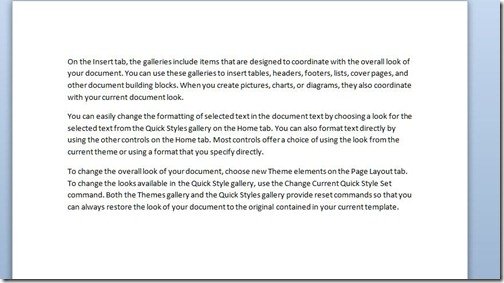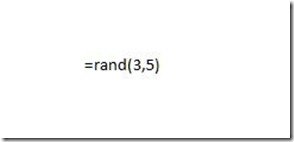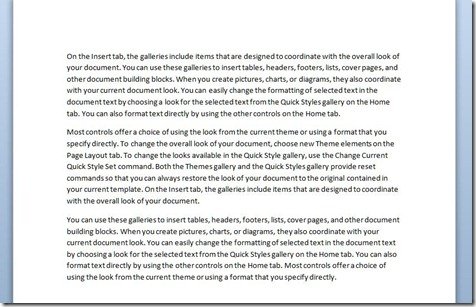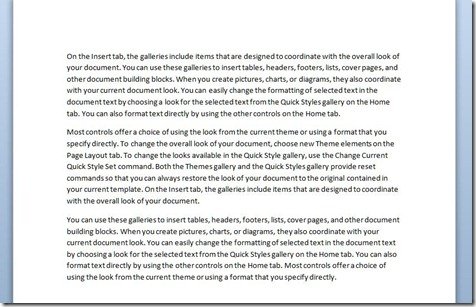Insert Random Text in Word
Just type =rand() and press Enter. A random paragraph will be inserted in your document where you typed the command automatically. You can even modify the command to insert your desired number of paragraphs and lines. Type =rand(p,s) where p is the number of paragraphs and s is the number of sentences in those paragraphs.
For example, if you enter =rand(3,5), three paragraphs with five sentences will be inserted.
If any of the values inside the brackets are not entered, the default values will be used. To insert non-localized, pseudo-Latin sample text in Word, type =lorem() in the document where you want the text to appear, and hit Enter. If you use the command =lorem(), the default lorem ipsum sample text will be inserted instead of the random text. You can control how many paragraphs and lines appear by adding numbers inside the parentheses of the lorem() function. The =lorem() function has the following syntax: lorem(p,l). Hope this helps.