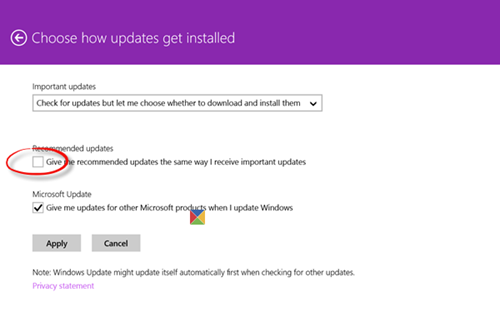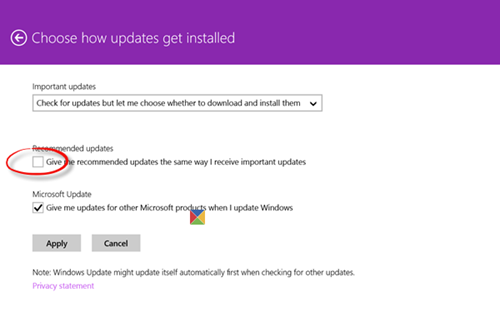Avoid upgrading to Windows 10 from Windows 8.1
If you are a Windows 8.1 user, open PC Settings > Update & Recovery > Windows Update > Choose how updates get installed. Uncheck the Give me recommended updates the same way I receive important updates check box. Click Apply and exit. Additionally, if you wish, you may change the drop-down under Important updates to Check for but let me choose whether to download and install them. If you do this, you will be able to review the updated offers and uncheck the one you do not want to install.
Avoid upgrade to Windows 10 from Windows 7
If you are a Windows 7 user, open Control Panel > Windows Update > Change settings. Now under Choose how Windows can install updates, uncheck the Give me recommended updates the same way I receive important updates check box. Click OK and exit. Again, additionally, if you wish, you may change the drop-down under Important updates to Check for but let me choose whether to download and install them. If you do this, you will be able to review the updated offers and uncheck the one you do not want to install. Initially, the Recommended updates check box was checked by default. Some had also reported that the checked box was grayed out and did not allow them to uncheck it. But once this was reported, Microsoft said that it was a bug and fix this issue. Nevertheless, even if you had unchecked this check-box earlier, you may want to see if it is still unchecked. However, remember that the Windows 10 upgrade will be offered free only until July 29, 2016. After that, you will have to pay if you decide to upgrade. Let us know if you have upgraded to Windows 10, what your experience has been or if you plan to upgrade, or if you do not want to upgrade to Windows 10 – and why.
When you upgrade to a major version of Windows, do you lose everything?
No. Not only are your files safe, but it also makes sure you have the option to roll back to the previous version if you do not like the experience. Windows 10 used to offer 30 days of recovery which is changed to 10 days when it comes to Windows 11. All the files are kept in the Windows OLD folder, and make sure you do not delete them using the Storage Sense feature. Else you will not be able to roll back.