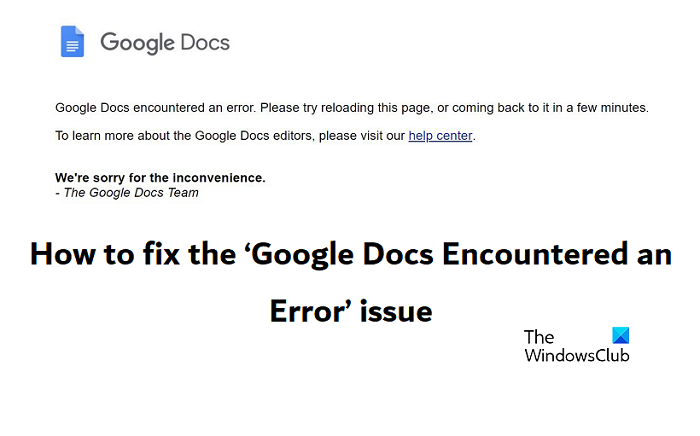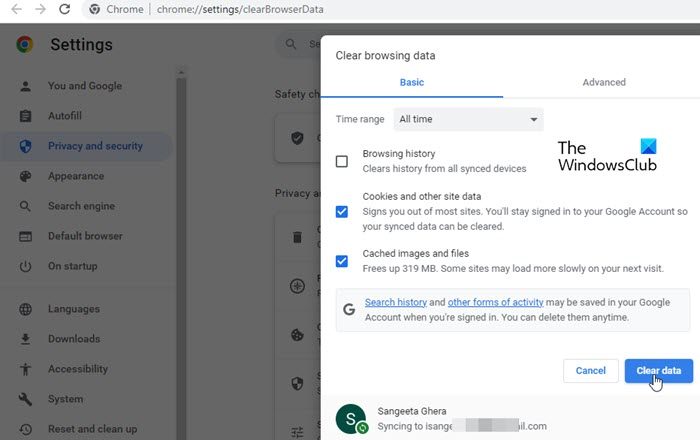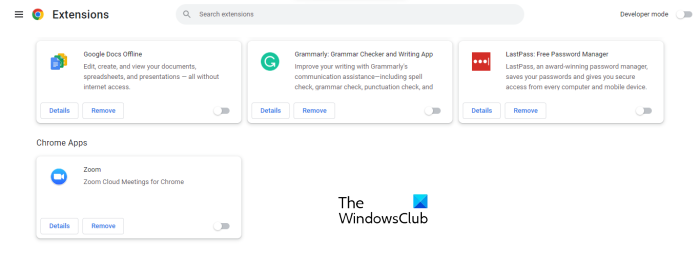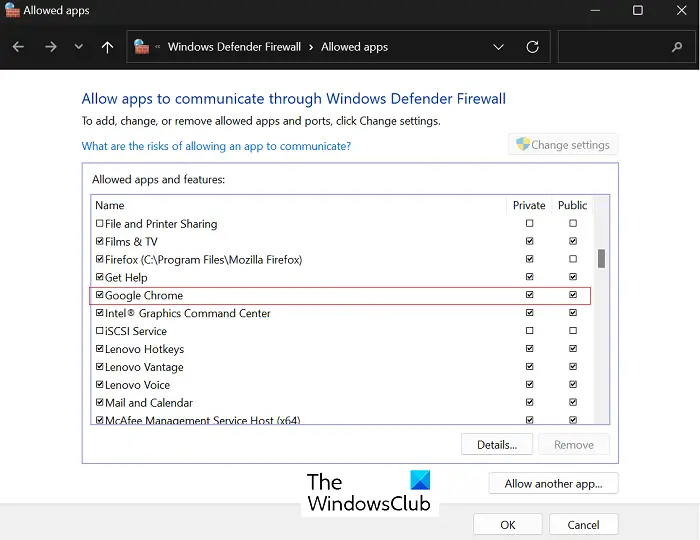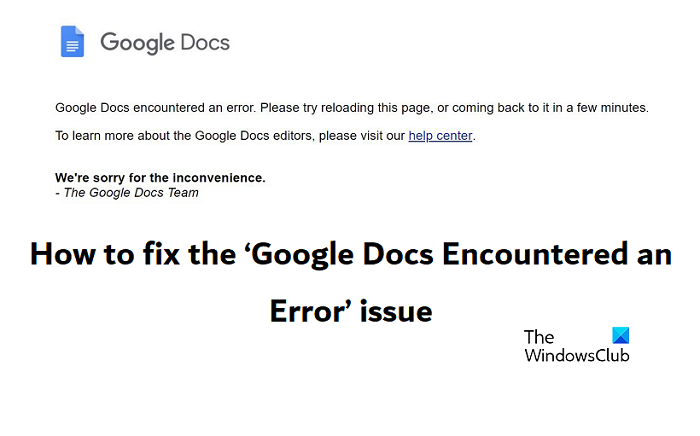Fix Google Docs encountered an error
There are several scenarios where you might face this issue. It is also possible that you might be facing this issue in only one of your documents. You can check if that is the case by opening up other files on Google Docs, and if it is, then that particular document might be corrupted. This can be caused by there being too many elements (comments, suggested edits, images, and/or tables) in the document. If you face this issue for a single (or a few documents), you can create a copy of it to get rid of its corrupt cache. Let us now see what can be done if this is faced with all the files on Google Docs.
1] Update your browser and extensions
Outdated browsers can cause this error message to raise its head. This post will show you how to update your browser and installed plugins & extensions.
2] Check your internet connectivity
Ensure that your internet connection is working properly. If possible try another connection and see.
3] Clear your browser cache and cookies
It is advised that a user must clear their browser cache and cookies periodically as, failing to do so might result in all kinds of issues faced with different websites like login issues, webpage loading issues, and the one under discussion here. Regularly clearing out the cache helps avoid all unnecessary files eating into your HDD space. Here’s how you can clear the cookies in Google Chrome, the process is very similar in other browsers like Edge and Firefox. After doing so, revisit Google Docs to check if the error persists. The corresponding options to clear cache and cookies in Firefox and Edge are found in the “Privacy and Security” sub-settings.
4] Disable your browser extensions
A common cause behind this error is a third-party extension causing interference with Google Docs. In such a case, losing them from your browser is your best shot at fixing this issue. To find out which extension is the problematic one, disable all of them one by one and check which one results in the error getting fixed. For example, we will demonstrate how you can disable browser extensions on Google Chrome. If this issue was being caused by an interfering browser extension, then doing so will fix it. The process to disable Edge browser extensions is quite similar. Read: How to draft emails in Google Docs
5] Make sure your browser has Windows Firewall access
Not having Windows Firewall access can also result in restricted access to some websites, a list of which may include the Google Docs website. Attempting to grant Windows Firewall access to it can help put an end to the ‘Google Docs encountered an error’ issue. Here, locate the browser you’re using and check-mark both, the ‘Public’ and ‘Private’ boxes. Click on Ok to save this change.
Why is the Google Docs app not working?
If the Google Docs app itself isn’t opening, then you might want to troubleshoot it. The most common troubleshooting techniques include waiting for a stable internet connection or switching to one, switching to a different browser, or managing your Google Drive space.
How do you reset Google Docs?
Google Docs offer a myriad of different formatting settings, but if you ever get overwhelmed by them and wish to go back to the default settings, you can. Click on the Format tab > Clear Formatting to reinstate the default configurations of the document on Google Docs. If you want pasted material to not be formatted, you can use the ‘Paste without formatting’ option. We hope that you find this post helpful.