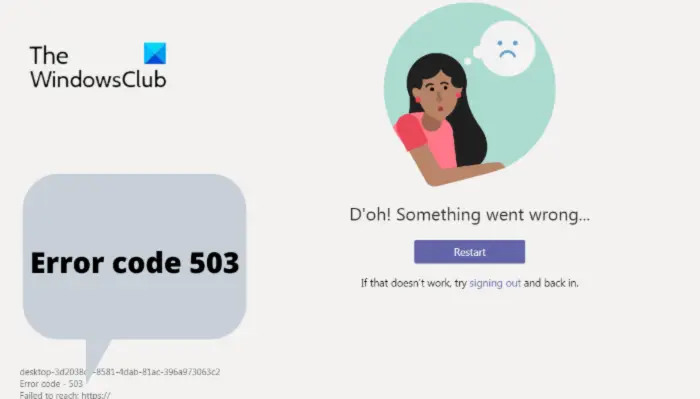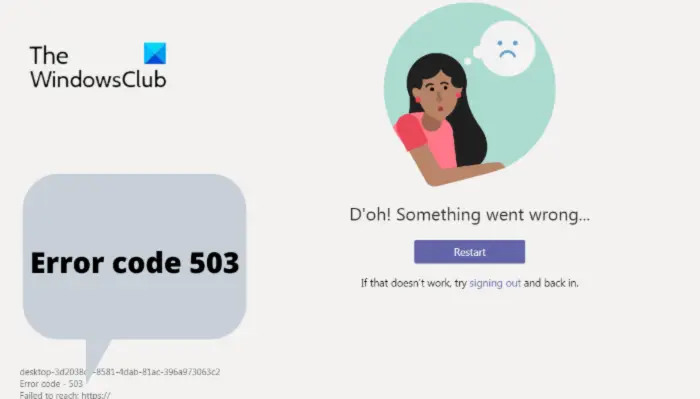What is Microsoft Team Error code 503?
Microsoft Teams Error code 503 mainly occurs when users try to sign in with their account, and this error message stops the user from accessing their account. The primary culprit behind this error message is the Firewall settings or the network restrictions. Depending on your system administrator network settings, the error message can be temporary or permanent. When you encounter the issue, you will receive the following error message: Continue with the guide to fix the problem. Restart If that doesn’t work, try signing out and back in. Error code – 503 Failed to reach: https://
Fix Microsoft Teams Error code 503
Here is a list of all the effective workarounds you can try to fix Microsoft Teams Error code 503. Now, let’s check out all the solutions in detail.
1] Restart Microsoft Teams
The very first thing that you should try is to restart Microsoft Teams. There can be a temporary bug that is causing the mentioned problem, and the best way to eliminate it is to restart Microsoft Teams. Do it, and check if the problem is fixed or not.
2] Use Microsoft Teams web client
As reported by users, the error code mainly occurs in the desktop version of Microsoft Teams. To fix the problem, you can use the web client version until the developers fix the issue in the desktop version. Just open any browser, and visit the Microsoft Teams official website. Login with your account, and carry on with the work. See: Fix Microsoft Teams error CAA20003 or CAA2000C
3] Run Microsoft Teams with admin privileges
The next thing you can try is to run Microsoft Teams with administrative privileges. As it turns out, a lack of administrative rights can cause different issues with the application, including the mentioned problem. So, run Microsoft Teams with admin privileges and check it makes a difference.
4] Clear Windows Credentials
If the Windows Credentials are corrupt on your system, you will face the mentioned problem. You can confirm it by logging in to Microsoft Teams on any other system. If the login was successful, it indicates that the credentials are corrupted on your system. In such a situation, you will have to clear Windows credentials on your system. Do it and check if it makes any difference. If not, try the next solution. See: Fix Microsoft Teams Error 80090016
5] Temporarily disable antivirus
Another primary culprit behind the problem can be third-party security software. Any third-party security/antivirus program can interfere with the Microsoft Teams login attempt and cause the mentioned problem. In this situation, you will have to disable the antivirus program temporarily. Additionally, make sure you have allowed Microsoft Teams through the Windows firewall settings.
6] Flush DNS Cache
Clearing the DNS cache data can be another effective solution in the situation. To do so, follow the below steps. First off, launch Command Prompt in the administrator mode. In the command prompt window, copy-paste the command below and press enter. Wait until the process is complete. Once done, launch Microsoft Teams and check if the problem is fixed or not.
7] Restart the connection
As Microsoft Teams Error code 503 is a network-related issue, the probability is high that there can be something wrong with the connection which is causing the problem. To fix the problem, you will have to troubleshoot your Wi-Fi connection. If the problem continues, we recommend trying an ethernet connection. Read: How to record Microsoft Teams meeting
8] Reinstall Microsoft Teams
If none of the above-mentioned solutions made any difference, you are left with no other option than reinstalling Microsoft Teams. In the process, you will first have to uninstall the Microsoft teams app, delete the Teams AppData folder, restart your system, and download Microsoft Teams again. After uninstalling Microsoft Teams app, follow the below steps to delete the Teams AppData folder. Now, restart your system, and download the latest version of the Microsoft Teams app.
Why is Microsoft Teams not connecting?
The majority of the Microsoft Teams connection issues are related to Windows firewall or proxy connectivity. So, make sure Microsoft teams is allowed through the Windows firewall settings. Additionally, you can temporarily disable any installed security services while accessing Microsoft Teams.
Why is Microsoft Teams glitch?
Like any other application, Microsoft Teams can get glitched sometimes. And whenever this happens, the program will fail to open on the system. To fix the problem, you can download the latest version of the app, go through the login process again, and download the latest graphics driver update. Read Next: How to fix Microsoft Teams Error CAA5009D.