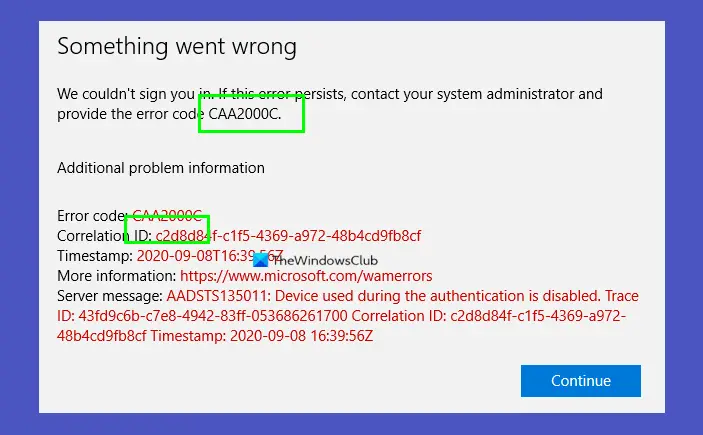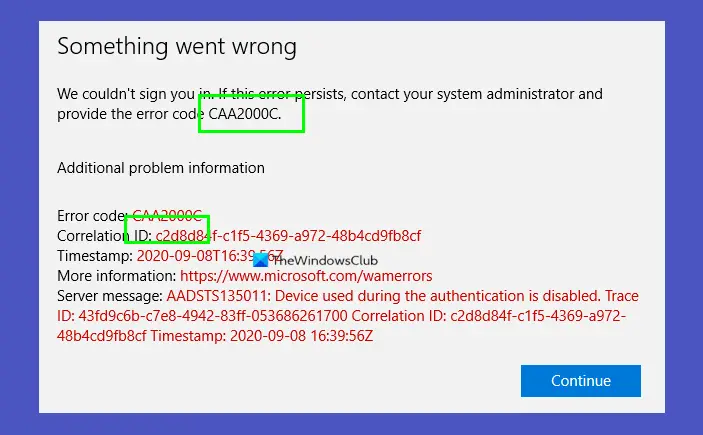What does Microsoft Teams error CAA20003 or CAA2000C mean?
Microsoft Team error CAA20003 or CAA2000C is a login error that users will sometimes get while signing into Teams. The error CAA20003 or CAA2000C means that you ran into an authorization problem with the server, device, or software.
What is the cause of the Microsoft Teams error CAA20003 or CAA2000C?
Teams error CAA20003 or CAA2000C occurs because the Time and date settings are not accurate, preventing you from logging into Teams. It can also occur if a device is disabled by the user, the Enterprise administrator, or a policy because of a security concern.
Fix Microsoft Teams error CAA20003 or CAA2000C
To fix Microsoft Teams error CAA20003 or CAA2000C, we recommend that the Enterprise administrator enable the device in Active Directory or Azure Active Directory. If that had already been done, then read on.
1] Check the Date and Time settings
Not using an accurate date and time can prevent you from connecting to secure sites (HTTPS), so ensure you use the correct date and time in your settings. To set the date and time, follow the steps below. Click the Start button. Click Settings.
When the Settings interface appears, click Time and Language on the left pane. Then click Date and Time on the right.
On the right, enable both Set time automatically and Set time zone automatically. If the issue persists, follow the other solution below.
2] Sign in using Incognito Mode
If you have difficulty signing into Teams, try signing into Teams on the web in incognito mode and check if the error persists. Your browser extension might be blocking the login process, so you need to disable them. If the issue continues, follow the other solution below.
3] Disconnect from your email address
To disconnect from your email address, follow the solutions below. Go to the windows settings.
Click Accounts on the left pane. Click Email and Accounts on the right.
On the right, click the Manage button. An Outlook Account settings dialog box will appear.
Select Delete Account from your Device.
Then select Delete. This will disconnect your account. If using a work or school account, you need to go to Settings. Then click Accounts and click to Access work or school on the right and follow the same procedure above. Then try to reconnect to your account. Check if the issue continues. We hope this tutorial helps you understand how to fix Microsoft Teams error CAA20003 or CAA2000C. If you have questions about the tutorial, let us know in the comments.