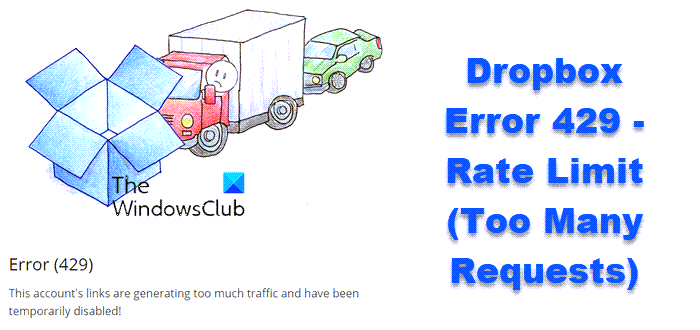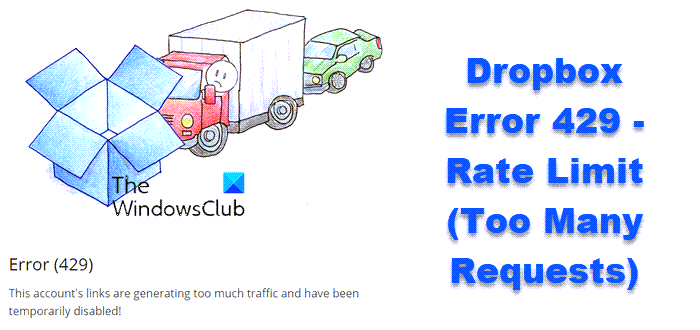Dropbox Error 429, Rate Limit (Too Many Requests)
What causes Dropbox error 429?
Before getting into the solutions, it’s essential to know what this error is and the reasons behind it. The Dropbox error 429 appears when you exceed the download limit of the shared file. As per Dropbox, there’s a specific limit on the traffic and the file request your shared link can handle. Additionally, there’s also a limit on the number of times you can download the shared file in a day. Both these limits depend on the plan you have opted for. So, in case you breach any of these, or both the limitations, you will face the mentioned error code in Dropbox. For instance, if you have opted for the Dropbox professional account, you will get a maximum traffic limit of 400 GB/day. As soon as you exceed the traffic limit in a day, you will face the error message. Additionally, the breach in traffic limit doesn’t depend on the number of users. Even a single person can bypass the limit.
Fix Dropbox Error 429, Too Many Requests
Here are all the effective workarounds to get rid of Dropbox Too many requests error 429: Now, let’s take a detailed look at all the solutions.
1] Wait until the ban is removed
The mentioned error code generally remains only for 24 hours. So, if you are facing this issue for the first time, there’s nothing to worry about, as you will be able to access Dropbox after 24 hours. But note that each time you receive this error message, the bag limit will keep increasing.
2] Make sure the file is free from copyright violations
Dropbox is a platform where you can upload and share links of any kind. However, if someone has reported the shared link of the file, you will face the mentioned error message. The situation mainly arises if you have publicly uploaded or shared a Dropbox file. The only thing you can do in such a situation is re-upload the file by removing the copyright or illegal content. Read: Dropbox not syncing or working on Windows
3] Check the link status
If by any chance, you have disabled the file link, you will come across error 429. You will have to enable the file link to get rid of the problem. To do so, follow the below steps. That’s it. Now launch Dropbox and check if the problem is fixed or not.
4] Implement restrictions on shared links
To stop this error message from happening again with you in the future, you can set a password for all the uploaded files and can choose the expiry date for the shared links. By doing so, you will reduce the overall traffic on the shared links and files. However, this method will only be helpful if you are a professional or business user. Here are the steps you need to follow. Read: How to save Microsoft Office files to Dropbox on iPad?
5] Re-upload the file
Once the 24 hour period is over, i.e., the ban is lifted from your account, the first thing you should do is to rename the file before uploading it again. Once you have renamed the file, you will be provided with a new link that you can share online. Plus, ensure that you don’t give the same banned name to any other file that you are going to upload in the future.
6] Reinstall Dropbox
If the error message continues to appear even after the ban period is over, the last thing you can try is to reinstall Dropbox. There can be a temporary error that can be causing the issue. And the best thing that you can do in such a situation is to go through the re-installation process. So, reinstall Dropbox and check if the problem is fixed or not.
Does Dropbox have a daily limit?
Yes, Dropbox does have a daily limit, and it has been implemented to prevent abuse. The basic or the free account offers 20 GB bandwidth and 1,00,000 downloads per day. The Dropbox professional account offers 400 GB bandwidth and unlimited downloads. At the same time, the Dropbox Business standard and Business Advanced offer 1TB bandwidth and downloads per day.
How do I fix Error 400 on Dropbox?
There are multiple ways to fix error 400 on Dropbox. To name a few, you can rename the problematic file, close the conflicting application, download the latest driver update, reconnect Dropbox with your account, and clean up the disk space to solve the issue.
Is Google Drive Better than Dropbox?
The answer to this question depends on the usability of the user. From a storage point of view, Google Drive has an advantage over Dropbox. But Dropbox wins the battle by a nose when it comes to overall comparison, especially in the security region. Read Next: How to run multiple Dropbox accounts in Windows?