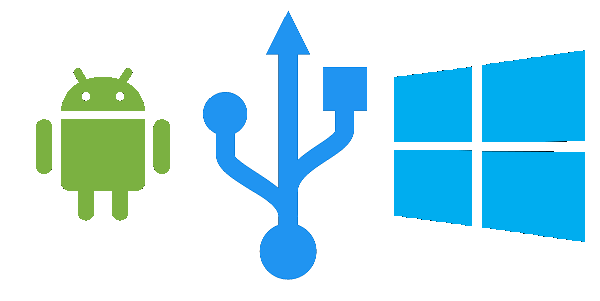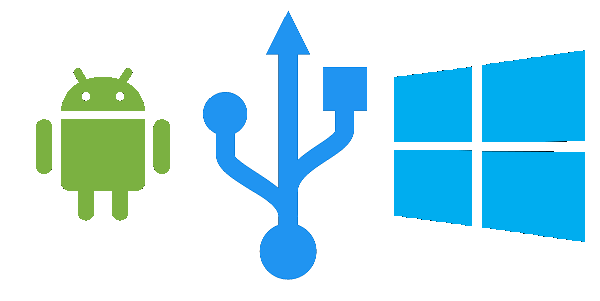Android file transfer not working in Windows
The following suggestions will help you resolve the Android file transfer not working issue:
1] Update or install the required drivers
Device Drivers are one of the primary pillars that make the working of these external devices on a Windows 10 computer. You can get the latest version of Android ADB drivers from their website here and install them on your computer. Once you reboot your computer, the Android device would start connecting to it without any issues.
2] Check the hardware
Try to physically disconnect any external device connected to your computer and check if that fixes the issue. You can also check out if your USB Port is working properly because it holds the potential for triggering the issue mentioned above. If you cannot do it, it is best to get your USB ports checked by a PC support technician. Also, you can try to replace the USB connection cable, which should also be worth trying.
3] Install the MTP USB Device driver manually
You can try to troubleshoot the issues related to the MTP USB Device driver. This is also a viable method to fix your issue.
4] Run the Troubleshooters
There’s that chance that the Hardware Troubleshooter might fix the issue automatically. You can give it a try and check if that error message does not pop up again after any problems are detected and corrected. You may also run the USB Troubleshooter.
Why is my Android file transfer not working?
There could be several reasons why Android file transfer is not working on your computer. However, the solutions are the same whether you use Windows 11, Windows 10, or any other version. You need to have the correct ADB driver installed on your PC, MTP USB driver must be enabled, etc. Apart from that, you could also check if there are some issues with the cable or you are using any app blocker on your mobile or not.
Why can’t I transfer files from Android to PC?
From an incorrect setting on your mobile to not having the driver installed, anything could be held accountable for this issue. That is why you must check if you have the proper ADB driver, MTP USB driver, etc., installed on your PC. However, if those steps do not fix your issue, you can follow other guides mentioned in this article. Let us know if anything here helped you.