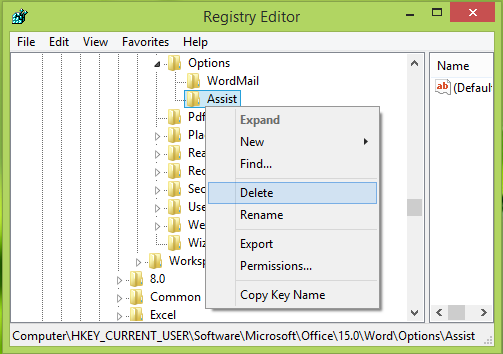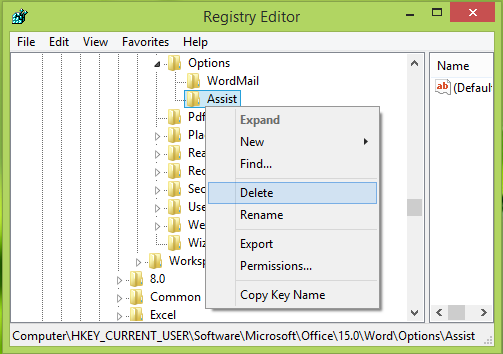This is a known issue and we’ve found that incorrect or invalid registry keys are the root cause of this problem. If we analyze this symptom using Process Monitor, it is observed that some registry key which is returned with access denied, generates the error message mentioned above. Now let us see what these registry keys are and how to sort this issue by manipulating them:
This file cannot be previewed because of an error with the Microsoft Word previewer in Outlook
Making mistakes while manipulating the registry could affect your system adversely. So be careful while editing registry entries and create a System Restore point before proceeding.
Press Windows Key + R combination, type put regedit in Run dialog box and hit Enter to open the Registry Editor.
In the left pane of Registry Editor, navigate here:
Your Office version may be different, so replace ‘15.0’ above with the appropriate path. 3. As shown in the above window, right-click on Assist key and select Delete option. When this key is present, the issue occurs, hence we need to delete it. You can now close the Registry Editor and reboot the system. After restarting the machine, you’ll find that Outlook can now preview Word files without any hitch. Related read: This file cannot be previewed because of an error.