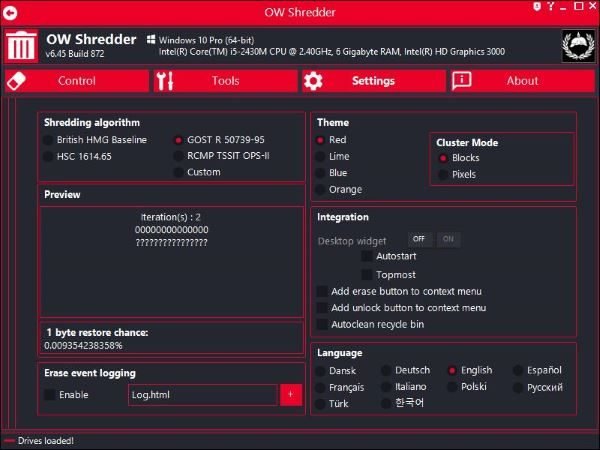Erase your data so no one can ever recover it
OW Shredder is all about removing files from your hard drive without leaving traces behind. The only feature we would have liked it to have i to support batch processing, and that is a disappointment. Users will have to shred files one-by-one if they want to delete selected files, and that’s not an ideal way to do things, right?
1] File/Folder Eraser
When it comes down to erasing files and folders, we find it very easy with OW Shredder. Simply drag and drop the files or folders to the correct eraser section, and then click on Erase All. If that’s not your jam, double-click within the area, seek out the files and folders, choose them, and finally hit the Open button. After that, hit the Erase All button to get rid of them. That’s pretty easy, right? Yes, we’re definitely in agreement, lads.
2] Full Drive Eraser
Hey, we do not care why you might decide to erase your hard drive, just bear in mind that doing so will remove all of your important files, so make sure you have an idea of what you’re doing before proceeding. OK, so to erase the entire hard drive, double click in the Full Drive Eraser space, select the drive from the list, then hit the Erase All button.
3] Drive Trace Remover
After deleting content from your drive, which should be a secondary hard drive, you might want to remove any traces of files left behind. Don’t worry, friends, because OW Shredder has got you covered on this front. Double-click in the Drive Trace Remover box, select the drive, click Open, then hit the Erase All button. Once everything is completed, you’ll find out that all contents, no matter how small, are no longer lingering on your drive. Well, that’s the hope because we didn’t test it ourselves.
4] Tools
We must say the Tools section is filled with useful features. In truth, we didn’t anticipate this much, so as you might guess, we’re quite impressed with what the developers have done with it so far. From the image above, you should be able to see all the features that are listed under Tools. Here, the user will have the option to analyze the hard drive with the Disk Analyzer. But that’s not all, because you can also analyze the clusters. There’s also an MFT Trace Eraser here as well, so that’s great from our point of view. Furthermore, users can manage the start-up apps via the Autostart Manager, and for those who are interested, a File Unlocker is here as well.
5] Settings
Looking at the Settings area we can see how simple it is when compared to everything else, but that’s fine. Here, the user can alter the shredding algorithm, use a different theme, and finally, decide how to integrate OW Shredder into Windows 10. Overall, OW Shredder is more than what we bargained for, and that’s a good thing. We wouldn’t be surprised if, in the future, the developers choose to put a price on their work. We suggest getting it now while it’s hot. Download OW Shredder from the official website. TIP: These free Secure Delete software will help you securely delete your data irrevocably.